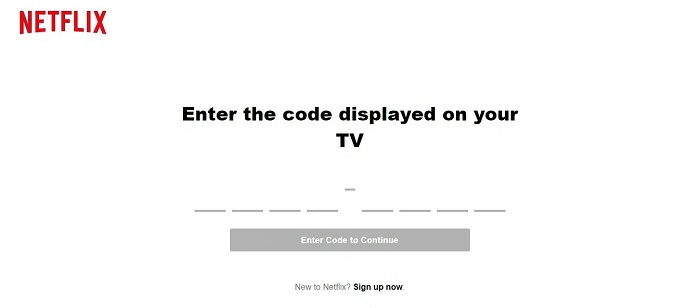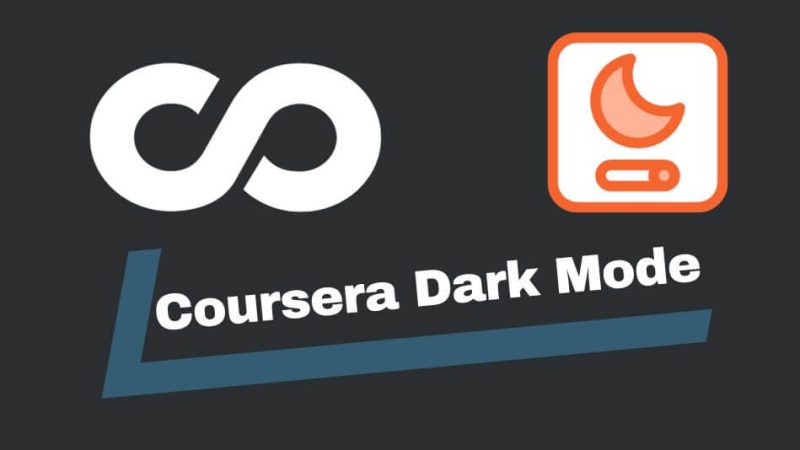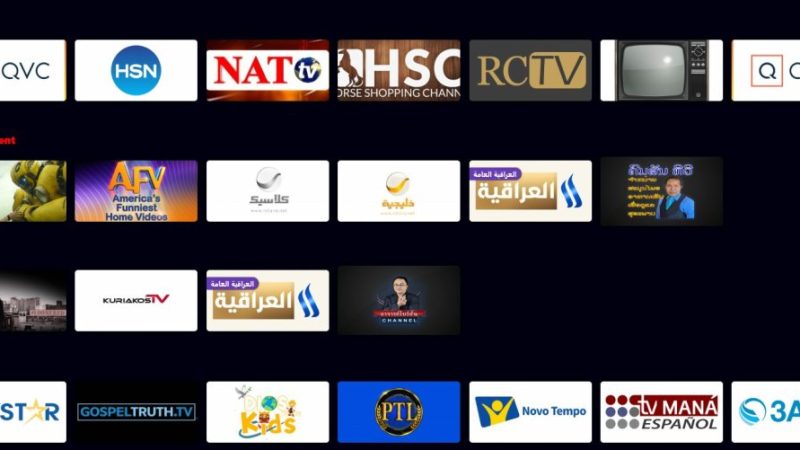Remove background noise from video Capcut

In today’s digital age, creating high-quality videos has become more accessible than ever. Whether you’re a content creator, a filmmaker, or a business owner looking to enhance your online presence, the importance of producing videos with crisp audio cannot be overstated. However, capturing perfect audio isn’t always possible, especially when background noise sneaks into your recordings. Fortunately, with the right tools and techniques, such as CapCut, you can easily remove background noise from your videos and ensure that your audience remains focused on your message. In this comprehensive guide, we’ll explore the step-by-step process of removing background noise from videos using CapCut.
Understanding CapCut:
CapCut is a powerful video editing app that offers a wide range of features designed to help users create professional-looking videos directly from their mobile devices. Developed by Bytedance, the same company behind TikTok, CapCut provides intuitive tools for editing videos, adding effects, transitions, and, importantly for this guide, enhancing audio quality.
Step 1: Import Your Video Footage:
Before you can start removing background noise, you’ll need to import your video footage into CapCut. Launch the app on your mobile device and create a new project. Then, import the video clip you want to edit from your device’s gallery into the CapCut timeline.
Step 2: Identify the Background Noise:
Play through your video to identify sections where background noise is most noticeable. Background noise can include anything from traffic sounds and wind to hums and electronic interference. These unwanted sounds can detract from the clarity of your audio and diminish the overall quality of your video.
Step 3: Access the Audio Editing Tools:
Once you’ve identified the sections with background noise, tap on the audio track in the timeline to access the audio editing tools in CapCut. Look for the “Audio” or “Sound” option, which typically appears as a waveform icon.
Step 4: Apply Noise Reduction:
Within the audio editing tools, you should find options for noise reduction or denoising. CapCut uses advanced algorithms to analyze the audio and remove background noise while preserving the clarity of the primary audio source, such as voices or music. Adjust the settings to find the right balance between noise reduction and audio quality. You may need to experiment with different settings to achieve the best results, depending on the characteristics of the background noise in your video.
Step 5: Fine-Tune Your Edits:
After applying noise reduction, play through the edited sections of your video to ensure that the background noise has been effectively removed without compromising the quality of the primary audio. Use the playback controls in CapCut to listen closely and make any necessary adjustments to the noise reduction settings.
Step 6: Save and Export Your Video:
Once you’re satisfied with the edits, it’s time to save and export your video. CapCut offers various export options, allowing you to choose the desired video resolution, format, and quality settings. Select the appropriate settings based on your intended use for the video and tap the export button to save your edited video to your device’s gallery.
Tips for Effective Background Noise Removal:
- Use High-Quality Audio Recordings: Whenever possible, try to capture clean audio recordings by using high-quality microphones and minimizing background noise during filming.
- Isolate Audio Tracks: If your video has multiple audio tracks, such as background music or voiceovers, consider isolating each track to apply noise reduction individually and maintain better control over the editing process.
- Experiment with Different Settings: Don’t be afraid to experiment with different noise reduction settings to find the optimal balance between removing background noise and preserving audio quality.
- Preview Edits Frequently: Regularly preview your edits as you work to ensure that the changes you make are improving the overall quality of your video.
Conclusion:
With CapCut‘s intuitive audio editing tools, removing background noise from your videos has never been easier. By following the step-by-step process outlined in this guide and experimenting with different settings, you can significantly enhance the audio quality of your videos and deliver a more polished viewing experience for your audience. So, the next time background noise threatens to overshadow your video’s audio, remember that CapCut provides the solution you need to silence the distractions and let your message shine through loud and clear.