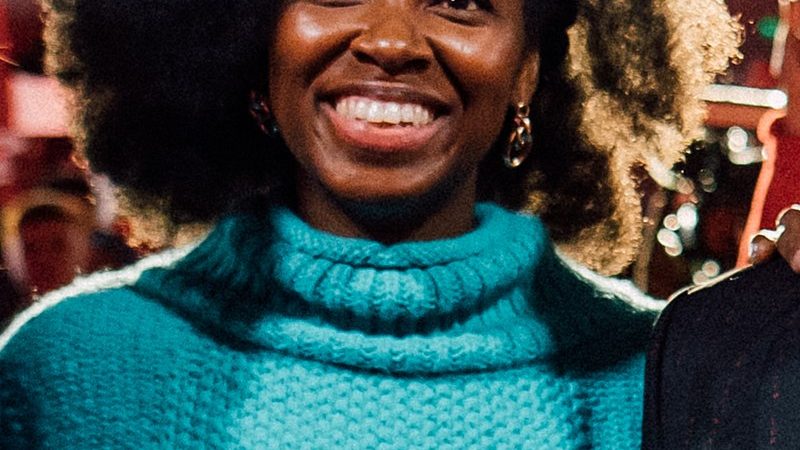: A Comprehensive Guide on How to Pay Using Google Pay

In the rapidly evolving landscape of digital payments, Google Pay has emerged as a convenient and secure platform for making transactions. With its user-friendly interface and seamless integration into various services, Google Pay has become a go-to choice for millions worldwide. In this comprehensive guide, we will walk you through the steps on how to pay using Google Pay, ensuring a smooth and secure payment experience.
Setting Up Google Pay:
Before you can start making payments, you need to set up Google Pay on your device. The process varies slightly depending on whether you are using an Android or iOS device.
For Android Users:
- Open the Google Play Store on your Android device and search for “Google Pay.”
- Download and install the app on your device.
- Open the Google Pay app and sign in with your Google account. If you don’t have one, you’ll need to create one.
- Follow the on-screen instructions to set up your payment method. You can add credit or debit cards, link your bank account, or even add a payment method like PayPal.
For iOS Users:
- Open the App Store on your iPhone and search for “Google Pay.”
- Download and install the app on your device.
- Open the Google Pay app and sign in with your Google account.
- Follow the on-screen instructions to set up your payment method, similar to the process on Android.
Adding Payment Methods:
Once you have Google Pay set up, it’s time to add your preferred payment methods. Google Pay supports various options, including credit/debit cards, bank accounts, and other digital payment services. Here’s how you can add them:
- Open the Google Pay app.
- Tap on the “Payment methods” or “Add payment method” option.
- Choose the type of payment method you want to add (credit/debit card, bank account, etc.).
- Enter the required details, such as card number, expiry date, and CVV for cards.
- Follow any additional verification steps, which may include receiving a one-time code via SMS or email.
Making Payments:
With Google Pay set up and your payment methods added, making payments becomes a breeze. Here’s a step-by-step guide on how to pay using Google Pay:
- Open the Google Pay app on your device.
- Choose the “Pay” or “Send money” option.
- Select the recipient from your contacts or enter their email address or phone number.
- Enter the payment amount.
- Choose your preferred payment method.
- Add a note or description for the payment (optional).
- Review the payment details and tap “Send” or “Pay.”
Security Measures:
Google Pay prioritizes the security of your transactions. To enhance the safety of your payments, consider implementing these security measures:
- Screen Lock: Enable screen lock on your device to add an extra layer of protection. This could be a PIN, password, pattern, or biometric authentication like fingerprint or facial recognition.
- Two-Factor Authentication (2FA): Link your Google account with 2FA for an additional security boost. This ensures that even if someone gains access to your login credentials, they would still need a secondary verification method.
- Use Biometric Authentication: If your device supports biometric authentication, such as fingerprint or facial recognition, enable it for authorizing transactions.
- Regularly Update the App: Keep the Google Pay app updated to the latest version to benefit from security patches and enhancements.
- Check Transaction History: Periodically review your transaction history within the Google Pay app to spot any unauthorized or suspicious activities.
Conclusion:
Google Pay has revolutionized the way we make payments, offering a secure and convenient solution for our digital transactions. By following the steps outlined in this guide, you can easily set up Google Pay, add your preferred payment methods, and make payments with confidence. As the digital payment landscape continues to evolve, Google Pay remains a reliable ally in ensuring seamless and secure financial transactions.
What is Google Pay?
Google Pay is a mobile payment and digital wallet service developed by Google. It allows users to make payments, send money to friends and family, and store various payment methods securely on their smartphones.
How do I set up Google Pay on my device?
To set up Google Pay on your device, follow these general steps:
- Download and install the Google Pay app from the respective app store (Google Play Store for Android or App Store for iOS).
- Open the app and sign in with your Google account or create a new one.
- Add your preferred payment methods, such as credit/debit cards, bank accounts, or other digital payment services.
What payment methods are supported on Google Pay?
Google Pay supports a variety of payment methods, including:
- Credit and debit cards
- Bank accounts
- PayPal
- Other digital payment services
You can add multiple payment methods to your Google Pay account for convenience.
How do I make payments using Google Pay?
To make payments using Google Pay, follow these steps:
- Open the Google Pay app on your device.
- Choose the “Pay” or “Send money” option.
- Select the recipient, enter the payment amount, and choose your preferred payment method.
- Review the payment details and tap “Send” or “Pay.”
Can I use Google Pay for online purchases?
Yes, Google Pay can be used for online purchases. When making a purchase on a website or app that supports Google Pay, you can select Google Pay as your payment method during the checkout process.
Is Google Pay safe to use?
Google Pay prioritizes security and employs various measures to ensure the safety of your transactions. It uses encryption to protect your payment information, and you can enhance security by enabling features such as screen lock, two-factor authentication, and biometric authentication on your device.
Can I link multiple devices to my Google Pay account?
Yes, you can link your Google Pay account to multiple devices. However, it’s important to note that each device must be signed in with the same Google account, and security measures may vary depending on the device.
How do I check my transaction history on Google Pay?
To view your transaction history on Google Pay:
- Open the Google Pay app.
- Look for the “Transactions” or “Activity” section.
- Here, you can find a list of your recent transactions.
What should I do if I encounter issues with Google Pay transactions?
If you face any problems with Google Pay transactions, you can try the following:
- Check your internet connection.
- Ensure that your payment methods are valid and up-to-date.
- Review your transaction history for any error messages.
- Contact Google Pay customer support for assistance.
Can I use Google Pay internationally?
Yes, Google Pay can be used for international transactions in supported countries. Ensure that your payment methods are accepted internationally, and be aware of any currency conversion fees that may apply.
Remember that these FAQs provide general information, and users should always refer to the latest guidelines and support resources provided by Google Pay for the most accurate and up-to-date information.