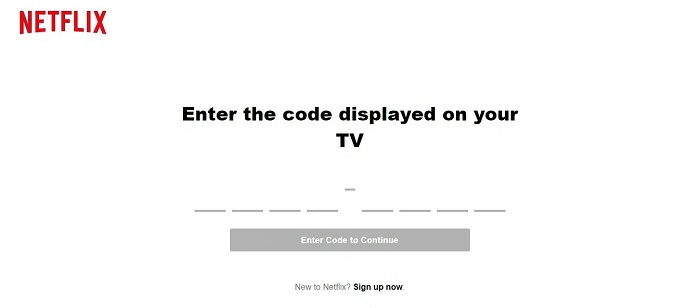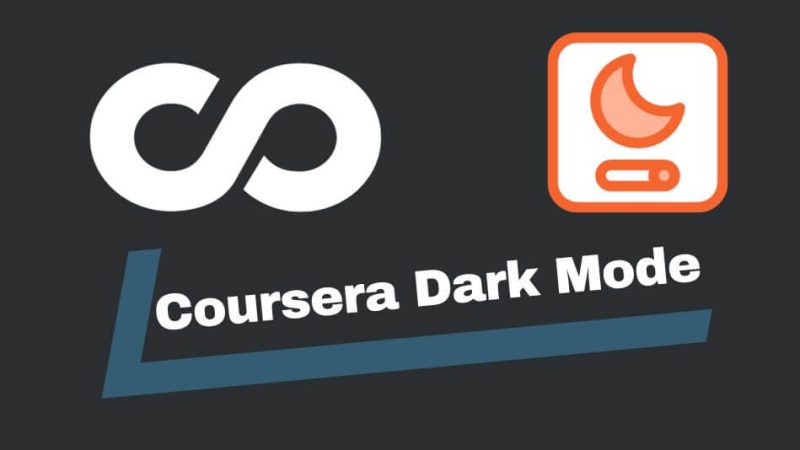How to get NFL App on LG TV

In today’s digital age, sports enthusiasts are no longer bound to traditional viewing methods. With the advent of smart TVs and streaming services, accessing live games and updates has never been easier. For NFL fans, the NFL app serves as a gateway to an immersive football experience, offering live games, highlights, news, and more. If you’re the proud owner of an LG TV and you’re eager to elevate your NFL viewing experience, you’re in luck. In this comprehensive guide, we’ll walk you through the steps to get the NFL app on your LG TV.
Check Compatibility:
Before diving into the installation process, it’s essential to ensure that your LG TV is compatible with the NFL app. Most recent LG smart TVs come equipped with the webOS operating system, which supports a wide range of apps, including the NFL app. However, it’s always a good idea to double-check the compatibility of your specific model.
Access the LG Content Store:
The LG Content Store serves as the hub for downloading and installing various apps on your LG smart TV. To begin, power on your LG TV and navigate to the home screen. From there, locate and select the LG Content Store icon, usually represented by a shopping bag or similar symbol.
Search for the NFL App:
Once inside the LG Content Store, you’ll be presented with a plethora of app options. To find the NFL app quickly, utilize the search function provided. Simply enter “NFL” into the search bar using your TV remote and press the enter or select button.
Select and Install the NFL App:
After locating the NFL app in the search results, click on it to access its details page. Here, you’ll find information about the app, including its description, ratings, and reviews. To proceed with the installation, select the “Install” or “Download” button, depending on the terminology used by your TV’s interface.
Wait for Installation:
The installation process may take a few moments, depending on your internet connection speed and the size of the app. Be patient while your LG TV downloads and installs the NFL app onto its system.
Launch the NFL App:
Once the installation is complete, you can launch the NFL app directly from the LG Content Store or return to the home screen and locate it among your installed apps. Select the NFL app to open it and begin exploring its features.
Sign In or Create an Account:
To unlock the full potential of the NFL app, you’ll likely need to sign in with your existing NFL.com account or create a new one if you don’t already have one. Follow the on-screen prompts to sign in or register, providing any necessary information requested.
Explore the Features:
With the NFL app successfully installed on your LG TV, you’re now ready to immerse yourself in a world of football content. Browse through live games, highlights, news articles, and exclusive footage to stay up-to-date with your favorite teams and players.
Customize Your Experience:
The NFL app offers various customization options to tailor your viewing experience to your preferences. Whether it’s setting favorite teams, receiving notifications for game updates, or adjusting video quality settings, take advantage of these features to enhance your enjoyment.
Stay Updated:
Finally, remember to keep your NFL app and LG TV firmware up to date to ensure optimal performance and access to the latest features. Check for updates regularly within the LG Content Store and follow any prompts to install them.
Conclusion
Getting the NFL app on your LG TV is a straightforward process that opens up a world of football content right at your fingertips. By following the steps outlined in this guide, you’ll be well on your way to enjoying live games, highlights, and news updates from the comfort of your living room. So grab your remote, kick back, and get ready to experience football like never before.